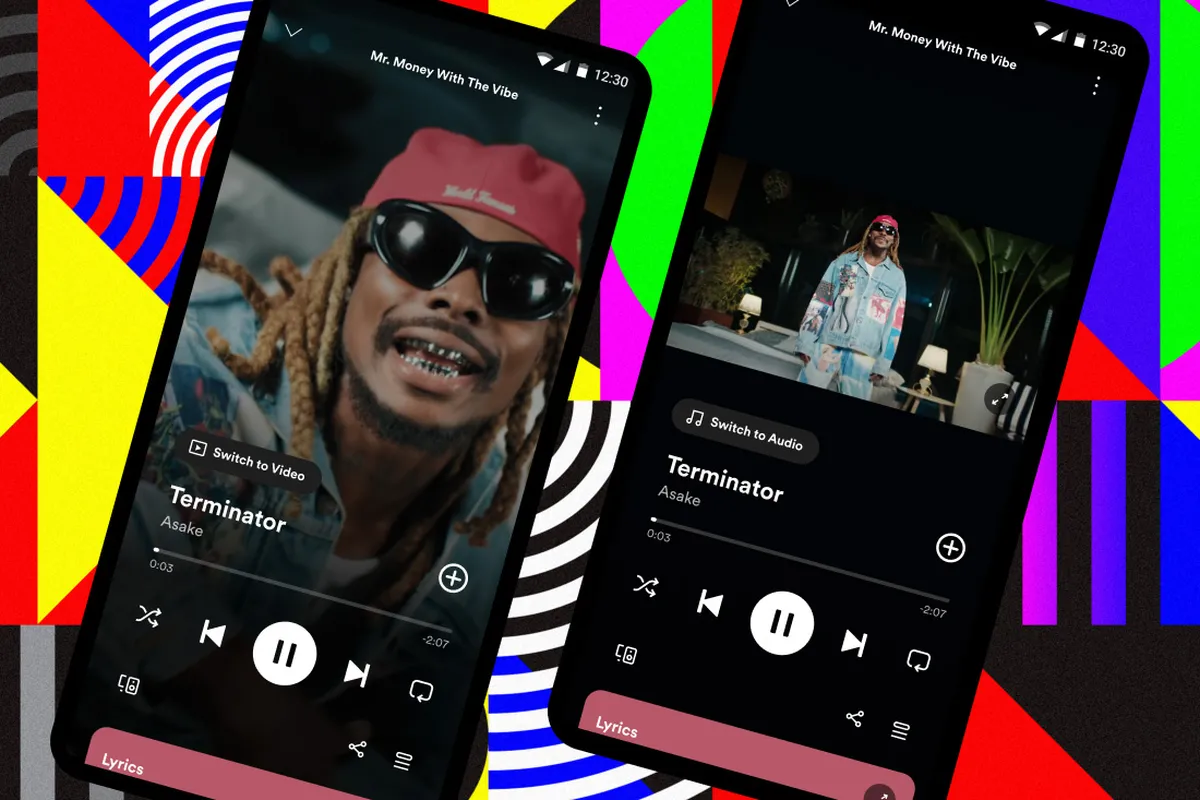Surely you use it frequently in the office, because WhatsApp web messaging service, is even in many occasions easier and faster to use than when it is done from the cell phone itself. But, the inconvenience that can easily happen is that, being at our workplace, we leave the computer screen open and at that moment someone comes to talk to us, or maybe we leave just for a moment and we forget to lock the screen, then that is where our privacy is totally exposed.
And, although it is true that for personal purposes we should not use WhatsApp web in the office, as it is known that it could detract from our productivity. Most of the time, we use it for business and, of course, very confidential matters. What if we are talking to our boss about a personnel restructuring and someone else in the office reads these messages? For this reason, here we are going to share with you three tricks to leave prying eyes wanting to know what they shouldn’t know.
Options that we can apply in WhatsApp web to maintain our privacy
To begin with, the primary condition is that you must use Google Chrome as your browser, since it is necessary to use one of its extensions: Privacy Extension. When it is downloaded, you will be able to see it in the favorites bar with the symbol of an eye and a diagonal line at the top in green. This extension will be active when the icon is green. But if you want to disable it, you have to enter the menu and select the “disable” button.
You can hide the multimedia content (photos and videos).
In the same menu, i.e. where you activate or deactivate the extension, you can choose to hide all types of images and videos sent to you. Then, both files continue to download on WhatsApp web, but the novelty is that the image is blurred and, in order to see it, you need to hover over the image or you can also click on the play icon.
2. You may want to hide the name and photo of your contacts.
To do so, just select this option in the same menu. Likewise, the contact’s photo and name will only appear if you hover over it.
3. You can make your conversations look blurry on WhatsApp web.
Here you have several options, the first is to hide the preview of the last message for each contact that appears in the left column of the screen, in addition to the text of the messages you receive. Likewise, the text will become visible when you hover the cursor.
You can also hide the content of messages when you are writing them. But if you enable this option, the text you are typing will not be blurred, however, the lettering will be gray, very imperceptible and thus more complicated for those who want to spy. However, in this option, hovering over will not work as in the previous cases.
You can also read: WhatsApp trick: self-sending messages can be too useful